Client Vault FAQ
What is the Client Vault?
A Client Vault is a private doorway to information. Your Client Vault is password-protected, and on secure areas of the Internet accessible to you via our website. The Vault is accessed like an online office and only you and the experts at our CPA firm can securely enter
What can I do in the Client Vault?
- Manage all your account details
- Access and upload key documents
- Pay tax invoices
- Read important messages and receive notifications for account activity
- Access industry-related links
How do I access my account information?
- Visit our website (www.capatacpa.com)
- Click on the Client Login tab
- Log in using your personalized login and password
- Use any or all of the available online services we have personalized for you
When and how often can I access my account information?
You can access your account as often as you like—any time of the day or night, any day of the week, from any place where you have an Internet connection.
How do I view and print my documents from the Client Vault?
- Once you have logged into the Client Vault, click your name/entity on the left-hand side under Documents
- Click Client Copy
- Select the year in which you would like to view documents
- Click on the document you want to open
- To print the document you have selected, click on the printer icon on the top right-hand corner screen of the PDF
Click on this link to watch a short tutorial on how to view and print your documents (1:45 min)
How do I upload a file to my Client Vault?
**Please note: when uploading files to the Client Vault do NOT use the same name for documents as this will overwrite the original file. Also, files that exceed 2GB cannot be uploaded. If you need assistance or further clarification, please contact our office.
- Log onto your Client Vault through our website (www.capatacpa.com)
- Click on the File Exchange link under the Documents menu on the left-hand side
- Select Source Documents
- Click on the gray Upload icon
- Click Add Files
- Choose the files that you would like to upload
- Click Open to begin uploading
Click on this link to watch a short tutorial on how to upload a file (2:54 min)
What types of files can I exchange with you?
You can exchange any type of file. You can exchange Microsoft Office files, budget templates and forecasting documents with no faxing, postage or courier costs–all in a secure environment.
What do I do if I forget my password?
After you have tried to sign in, click on the “Forgot Password?” link and you can reset your password via email or security questions. If you cannot remember which email/username you had, please feel free to contact us at 949-364-0334 or adminteam@capatacpa.com.
How do I change my Password?
- Visit our website (capatacpa.com)
- Click on the Client Login tab
- Log in using your personalized login and password
- Click on your name on the upper right-hand corner next to the “Help” button
- When the drop-down menu appears, select “Update Password”
- Enter a new password
***Please note: When updating/ changing your password, make sure that your new password is at least 7 characters long (including 1 letter and 1 number), do not include your first or last name, and do not use a previous password.
Is my Client Vault secure?
Yes. Your software and data are in the most secure location available—a Class-IV, IBM-certified data center. The data center takes every precaution to guarantee the safety and integrity of your data. Our Client Vault system is hosted by Thomson Reuters, an industry leader with more than a decade of experience in hosting online applications.
Can I log onto my Client Vault on my phone?
Certainly! With the NetClient CS Mobile App, you have access to your Vault anytime, anywhere. Many of the same features that are available to you via your online Client Vault account are also available on your mobile device with the introduction of the NetClient CS mobile app.
Available as a free download to Apple® or Android™ devices, the NetClient CS mobile app offers you on-the-go access to tax returns, financial statements, and other documents.
![]()
[rev_slider alias=”corporate-footer1″][/rev_slider]